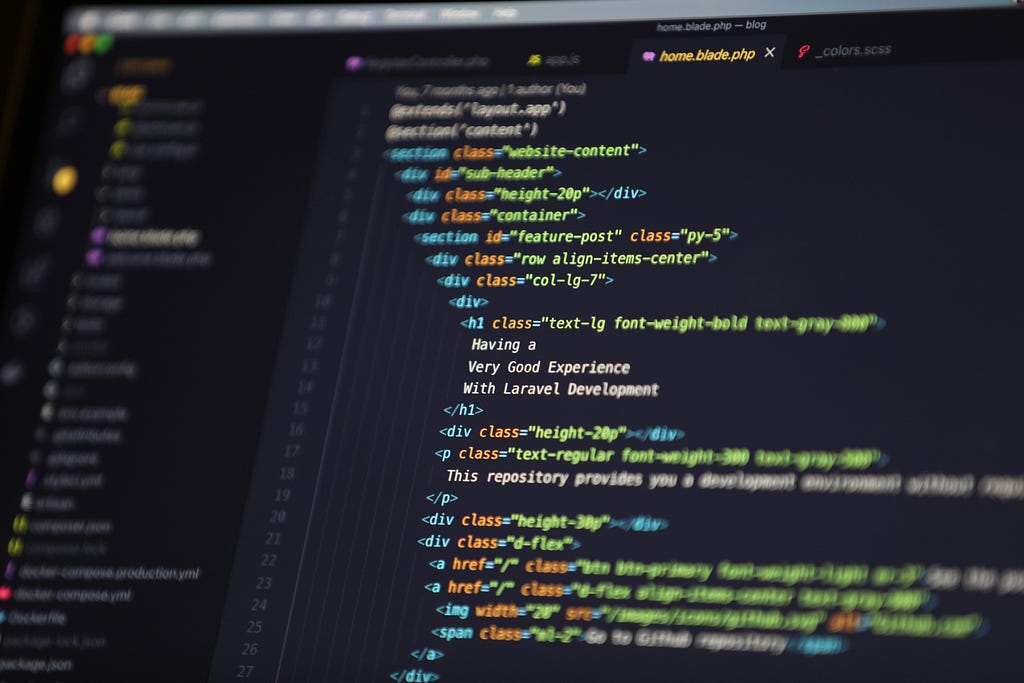MightyCursor : AI Dictation, Read & Write for your PC
The quickiest AI for your computer

There’s this tiny frustration that creeps in when using AI tools daily: the copy-paste loop. You find something you want to summarize, switch to ChatGPT, paste it, get an answer, copy that back, fix the formatting, and then go on pretending this is “productivity.”
MightyCursor throws that whole cycle out the window.
For one week only: get 100% OFF with the coupon code MEDIUMROCKS.
No catches, no half deals, just full access, completely free. Use it before it’s gone.
It’s an AI layer that runs on top of macOS, not inside a browser, not as a chatbot, but system-wide. It listens to your command when you hold a key, processes your request, and performs the action directly inside whatever app you’re working in. No app-switching. No toggling between windows.
Think of it as a walkie-talkie for your cursor: hold to talk, release to act.
Scroll till bottom to get a free gift
How It Actually Works
Underneath, MightyCursor hooks into macOS accessibility APIs, the same system-level access that screen readers or automation tools use. That’s how it can read text from your screen, recognize what’s selected, and then type or paste responses back into your document or browser.
It’s not bound to a single model either. You bring your own AI API key, OpenAI, Anthropic, Mistral, whatever you prefer and MC routes the request through it. This means two things:
Your data stays yours. It’s sent directly to the model provider you trust.
You control costs and tokens, instead of paying some inflated “credit” system.
MC works through a voice-based hotkey system:
Hold & Speak: Press the configured hotkey, and tell it what you need like “Summarize this paragraph” or “Write an email confirming Tuesday’s meeting.”
Release & Relax: Once you release, it figures out context (text selection, document type, intent) and executes inline.
The whole thing feels less like talking to an app and more like commanding your environment.
Read Smarter
Reading is where MightyCursor really shines. You can highlight a paragraph from a PDF, web article, or Word document, and just ask:
“Explain this in simpler terms.”
“Summarize this in 3 bullet points.”
And instead of opening another window, MC generates the explanation right inside the same document. It can identify the reading context , academic, technical, or general and tailor the tone accordingly.
It also supports what they call “write from reference.” You can take any source text, a press release, article, or even a PDF and ask it to generate a draft from it.
“Use this article to write a LinkedIn update.”
“Turn this page into a blog introduction.”
And the text appears where your cursor sits. That’s probably the most underrated thing about MC, it respects your workspace instead of hijacking it.
Write Faster
This is where it feels like a quiet superpower. If you’re in Mail or Gmail, you can hold your key and say:
“Write to thank John for the invite and confirm Tuesday at 2 pm.”
MC will write that directly in your compose window. No browser switching, no extra app.Or, say you already wrote something but hate how it sounds , highlight the text and say:
“Make this more professional.”
“Shorten this by half.”
“Rewrite this to sound friendlier.”
It modifies the existing text inline. You can literally watch it rework your words without breaking your typing rhythm.
The latency is low too. Since it uses lightweight background calls to the model’s API and streams responses directly into the cursor buffer, you rarely wait more than a second or two, much faster than tab-based AI extensions.
Dictate Anywhere
macOS already has native dictation, but it’s limited and clunky. MC upgrades that into something that actually feels natural.
Hold your hotkey, speak normally, and MC transcribes your words into text across any app, Notes, Pages, Word, or browser inputs. You don’t have to pre-enable dictation or set language modes. It uses AI-powered speech recognition (depending on the model you configure) for better punctuation and accuracy.
It’s great for writing on the go, journal entries, drafts, or even code comments.
And because it’s tied to context, MC can even decide whether to transcribe, summarize, or execute commands based on your tone. For instance:
“I will attend Tuesday’s meeting” → becomes direct text.
“Summarize this section for me” → triggers a comprehension task
That’s the difference between a tool that hears you and one that understands you.
Bonus Powers
The developers clearly went beyond the basics. MC can:
- Analyze PDFs or Word files.
- Query webpages and extract relevant snippets.
- Create diagrams and tables in place.
- Generate flashcards from study material.
- Add notes directly to Apple Notes via command.
- Understand text and images side-by-side.
Example:
“Create three flashcards from this document.
It opens a small viewer with generated flashcards , instantly usable.
Or,
“Add this section to my notes.
And you’ll find it saved under Apple Notes. That’s the kind of quiet utility that makes you forget this is AI at all.
MightyCursor vs the Big Giants
There’s been a burst of new desktop-class AI launches lately. Microsoft Copilot is starting to get full desktop access so the AI can actually “see” your open windows. OpenAI rolled out ChatGPT Atlas, an AI-native browser, while Anthropic’s Claude Desktop is going after enterprise workflows with in-app intelligence. Everyone’s chasing the same idea: AI that lives on your desktop.
But most of these tools still live inside chat boxes, sidebars, or bloated browsers. MightyCursor flips that. It’s voice-led, hotkey-triggered, and quietly plugs into whatever app you’re already using. No new interface, no clutter. While the big players try to build ecosystems,
MightyCursor feels more like “AI that disappears into your workflow”, subtle, fast, and built for people who already have too many tabs open.
Pricing and Model Flexibility
There’s no recurring payment nonsense here. MC costs a one-time $29 after a 7-day free trial. You bring your own model key, OpenAI, Anthropic, Gemini, whatever fits your use case.
The “bring your own key” model means you can scale however you like, from GPT-4o-mini for speed to Claude 3 Opus for comprehension. They also mention image generation is coming soon, which would make this a complete multimodal workspace assistant.
A Word on Privacy and Data
Since you’re connecting your own API key, MightyCursor doesn’t store or route your data through its servers. The request goes from your Mac to the model provider directly. That’s a big deal in an era where every AI “assistant” wants to log your prompts for analytics.
It also means your data stays under your control, your key, your limits, your usage.
Why It Feels Different
Every AI app right now is fighting for your attention, a new interface, a new chat window, a new “ecosystem.” MightyCursor doesn’t ask for your attention. It merges into your workflow.
You stop thinking in terms of “Let me open ChatGPT” and start thinking, “Let me ask right here.” That subtle mental shift, keeping you in context, is what makes it powerful. It shortens the distance between thought and execution.
And maybe that’s the real breakthrough here: AI that’s quiet. That doesn’t interrupt you, doesn’t demand a UI, doesn’t pretend to be a companion. Just listens and acts.
The Human Behind It
https://medium.com/media/20930ff1d34bb34c2013e749bd400f07/href
Maish, the creator, calls voice the “natural bridge between humans and AI.” It’s not a slogan, it’s baked into how MightyCursor behaves. You can ask it to summarize a PDF, generate a table, or even create flashcards for a class, and it all happens seamlessly through voice.
He shows it best in the demo:
- Ask “What does this mean?” and MC responds verbally.
- Ask “Create a table with two columns: key insights and references” and it builds that directly in your doc.
That’s system-wide intelligence without the fuss of installing ten browser extensions.
Final Thought
MightyCursor isn’t trying to be your AI overlord or your productivity dashboard. It’s trying to make your Mac feel like an intelligent companion that reacts to your voice naturally, wherever you are, browser, Word, PDF, email, anywhere.
For $29 and your own API key, that’s more than fair.
It’s not another “AI layer.” It’s the missing one.
So if you use your Mac for writing, research, or content-heavy work, download MightyCursor, hold your hotkey, and talk to your cursor. You’ll realize how strange it feels to go back to typing alone.
MightyCursor : AI Dictation, Read & Write for your PC was originally published in Data Science in Your Pocket on Medium, where people are continuing the conversation by highlighting and responding to this story.